How does one use the TTaskDialog class (in Delphi 2009 and later)? The official documentation hasn't helped. In fact, you learn much more by examining the class using CodeInsight or the VCL source code. There are no pedagogical explanations there, but at least there are no errors either (well, just a few).
And just recently, I wondered how you could respond to hyperlink clicks in the dialog. Indeed, setting the tfEnableHyperlinks flag, you can include HTML hyperlinks in the dialog's textual parts. (Well, the doc's said about the flag: "If set, content, footer, and expanded text can include hyperlinks." Naturally, it is "obvious" that the links are implemented using the <A HTML element.) And I managed to figure out myself that you use the OnHyperLinkClick event to respond to clicks on hyperlinks. But this event is a TNotifyEvent, so how do you know what link was clicked? Well, the documentation said nothing about that, so I had to guess. Eventually I found out that the URL public property of the dialog is set, so I could do
procedure TmainFrm.TaskDialogHyperLinkClicked(Sender: TObject); begin if Sender is TTaskDialog then with Sender as TTaskDialog do ShellExecute(0, 'open', PChar(URL), nil, nil, SW_SHOWNORMAL); end; The official documentation says, regarding this property:
URL contains the URL for the Task Dialog.
Now, you have to admit, that's a great explanation! But it is worse than this: not only does the documentation lack in explanations, it also contains errors. For instance,
ExpandButtonCaption: Additional information for this button.
That's not very accurate. What button? If you show the help for this particular property, it says
ExpandButtonCaption contains additional text to be displayed when the caption is expanded.
Not good either. What caption? A proper explanation would be
ExpandButtonCaption is the text shown next to the button that lets the user expand the dialog to make it show more information. For instance, this property might be "More details".
At any rate, currently, I am trying to create a dialog with two command-link buttons. I know that the operating system can display these buttons with both a caption and a longer explanation, but I seem not to be able to make it work using the TTaskButton. The documentation isn't great.
But instead of asking how to achieve this particular thing here at SO, I will ask another question:
Is there any (unofficial) documentation for the TTaskDialog class?
If you can't find the documentation, then write it:
with TTaskDialog.Create(Self) do try Caption := 'My Application'; Title := 'Hello World!'; Text := 'I am a TTaskDialog, that is, a wrapper for the Task Dialog introduced ' + 'in the Microsoft Windows Vista operating system. Am I not adorable?'; CommonButtons := [tcbClose]; Execute; finally Free; end; Caption is the text shown in the titlebar of the window, Title is the header, and Text is the body matter of the dialog. Needless to say, Execute displays the task dialog, and the result is shown below. (We will return to the CommonButtons property in a section or two.)
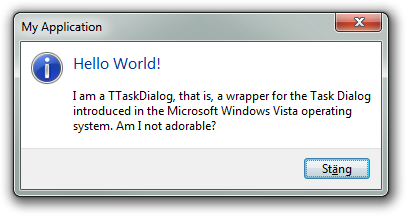
Of course, the task dialog will crash the program if running under Windows XP, where there is not task dialog API. It will also not work if visual themes are disabled. In any such case, we need to stick to the old-fashioned MessageBox. Hence, in a real application, we would need to do
if (Win32MajorVersion >= 6) and ThemeServices.ThemesEnabled then with TTaskDialog.Create(Self) do try Caption := 'My Application'; Title := 'Hello World!'; Text := 'I am a TTaskDialog, that is, a wrapper for the Task Dialog introduced ' + 'in the Microsoft Windows Vista operating system. Am I not adorable?'; CommonButtons := [tcbClose]; Execute; finally Free; end else MessageBox(Handle, 'I am an ordinary MessageBox conveying the same message in order to support' + 'older versions of the Microsoft Windows operating system (XP and below).', 'My Application', MB_ICONINFORMATION or MB_OK); In the rest of this article, we will assume that the tax of backwards compatibility is being payed, and instead concentrate on the task dialog alone.
The CommonButtons property is of type TTaskDialogCommonButtons, defined as
TTaskDialogCommonButton = (tcbOk, tcbYes, tcbNo, tcbCancel, tcbRetry, tcbClose); TTaskDialogCommonButtons = set of TTaskDialogCommonButton; This property determines the buttons shown in the dialog (if no buttons are added manually, as we will do later on). If the user clicks any of these buttons, the corresponding TModalResult value will be stored in the ModalResult property as soon as Execute has returned. The MainIcon property determines the icon shown in the dialog, and should -- of course -- reflect the nature of the dialog, as should the set of buttons. Formally an integer, MainIcon can be set to any of the values tdiNone, tdiWarning, tdiError, tdiInformation, and tdiShield.
with TTaskDialog.Create(Self) do try Caption := 'My Application'; Title := 'The Process'; Text := 'Do you want to continue even though [...]?'; CommonButtons := [tcbYes, tcbNo]; MainIcon := tdiNone; // There is no tdiQuestion if Execute then if ModalResult = mrYes then beep; finally Free; end; 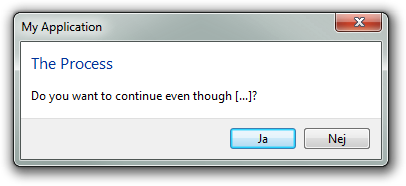
Below are samples of the remaining icon types (shield, warning, and error, respectively):
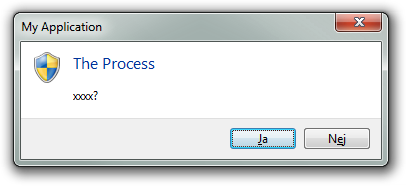
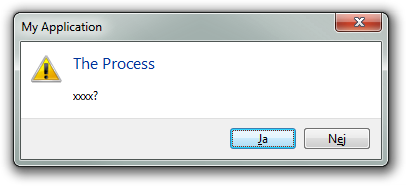
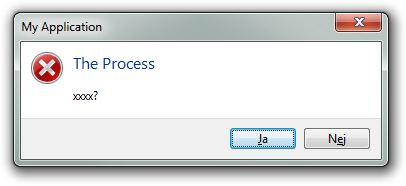
Finally, you should know that you can use the DefaultButton property to set the default button in the dialog box.
with TTaskDialog.Create(Self) do try Caption := 'My Application'; Title := 'The Process'; Text := 'Do you want to continue even though [...]?'; CommonButtons := [tcbYes, tcbNo]; DefaultButton := tcbNo; MainIcon := tdiNone; if Execute then if ModalResult = mrYes then beep; finally Free; end; 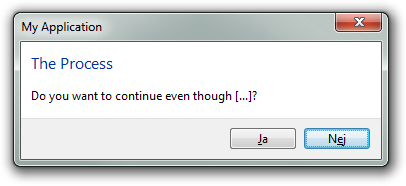
You can add custom buttons to a task dialog. In fact, you can set the CommonButtons property to the empty set, and rely entirely on custom buttons (and un unlimited number of such buttons, too). The following real-world example shows such a dialog box:
with TTaskDialog.Create(self) do try Title := 'Confirm Removal'; Caption := 'Rejbrand BookBase'; Text := Format('Are you sure that you want to remove the book file named "%s"?', [FNameOfBook]); CommonButtons := []; with TTaskDialogButtonItem(Buttons.Add) do begin Caption := 'Remove'; ModalResult := mrYes; end; with TTaskDialogButtonItem(Buttons.Add) do begin Caption := 'Keep'; ModalResult := mrNo; end; MainIcon := tdiNone; if Execute then if ModalResult = mrYes then DoDelete; finally Free; end 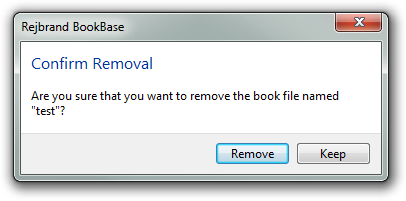
Instead of classical pushbuttons, the task dialog buttons can be command links. This is achieved by setting the tfUseCommandLinks flag (in Flags). Now you can also set the CommandLinkHint (per-button) property:
with TTaskDialog.Create(self) do try Title := 'Confirm Removal'; Caption := 'Rejbrand BookBase'; Text := Format('Are you sure that you want to remove the book file named "%s"?', [FNameOfBook]); CommonButtons := []; with TTaskDialogButtonItem(Buttons.Add) do begin Caption := 'Remove'; CommandLinkHint := 'Remove the book from the catalogue.'; ModalResult := mrYes; end; with TTaskDialogButtonItem(Buttons.Add) do begin Caption := 'Keep'; CommandLinkHint := 'Keep the book in the catalogue.'; ModalResult := mrNo; end; Flags := [tfUseCommandLinks]; MainIcon := tdiNone; if Execute then if ModalResult = mrYes then DoDelete; finally Free; end 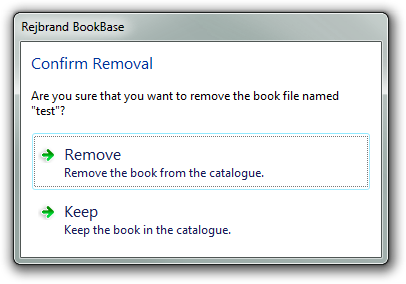
The tfAllowDialogCancellation flag will restore the close system menu item (and titlebar button -- in fact, it will restore the entire system menu).
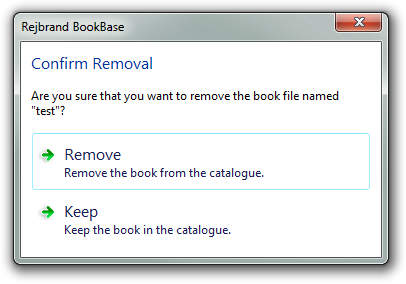
You can use the properties ExpandedText and ExpandedButtonCaption to add a piece of text (the former) that is only displayed after the user clicks a button (to the left of the text in the latter property) to request it.
with TTaskDialog.Create(self) do try Title := 'Confirm Removal'; Caption := 'Rejbrand BookBase'; Text := Format('Are you sure that you want to remove the book file named "%s"?', [FNameOfBook]); CommonButtons := []; with TTaskDialogButtonItem(Buttons.Add) do begin Caption := 'Remove'; CommandLinkHint := 'Remove the book from the catalogue.'; ModalResult := mrYes; end; with TTaskDialogButtonItem(Buttons.Add) do begin Caption := 'Keep'; CommandLinkHint := 'Keep the book in the catalogue.'; ModalResult := mrNo; end; Flags := [tfUseCommandLinks, tfAllowDialogCancellation]; ExpandButtonCaption := 'Technical information'; ExpandedText := 'If you remove the book item from the catalogue, the corresponding *.book file will be removed from the file system.'; MainIcon := tdiNone; if Execute then if ModalResult = mrYes then DoDelete; finally Free; end The image below shows the dialog after the user has clicked the button to reveal the additional details.
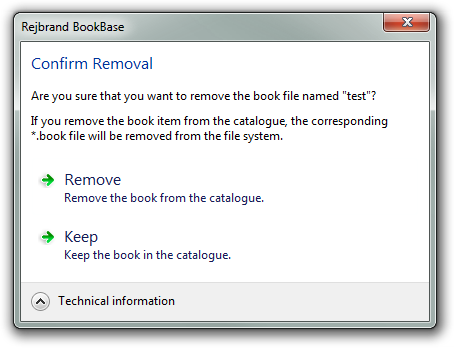
If you add the tfExpandFooterArea flag, the additional text will instead be shown in the footer:
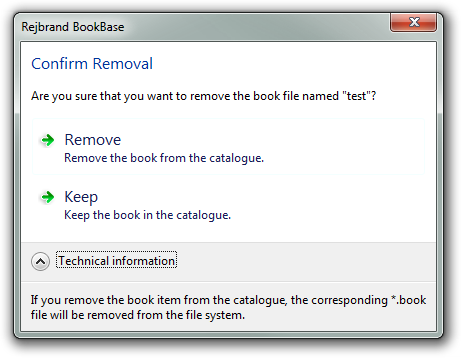
In any case, you can let the dialog open with the details already expanded by adding the tfExpandedByDefault flag.
You can use any custom icon in a task dialog, by using the tfUseHiconMain flag and specifying the TIcon to use in the CustomMainIcon property.
with TTaskDialog.Create(self) do try Caption := 'About Rejbrand BookBase'; Title := 'Rejbrand BookBase'; CommonButtons := [tcbClose]; Text := 'File Version: ' + GetFileVer(Application.ExeName) + #13#10#13#10'Copyright © 2011 Andreas Rejbrand'#13#10#13#10'http://english.rejbrand.se'; Flags := [tfUseHiconMain, tfAllowDialogCancellation]; CustomMainIcon := Application.Icon; Execute; finally Free; end 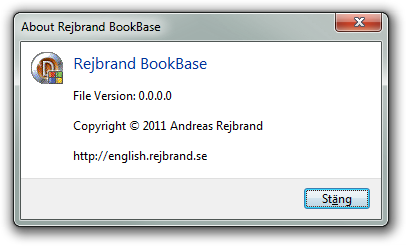
You can even use HTML-like hyperlinks in the dialog (in Text, Footer, and ExpandedText), if you only add the tfEnableHyperlinks flag:
with TTaskDialog.Create(self) do try Caption := 'About Rejbrand BookBase'; Title := 'Rejbrand BookBase'; CommonButtons := [tcbClose]; Text := 'File Version: ' + GetFileVer(Application.ExeName) + #13#10#13#10'Copyright © 2011 Andreas Rejbrand'#13#10#13#10'<a href="http://english.rejbrand.se">http://english.rejbrand.se</a>'; Flags := [tfUseHiconMain, tfAllowDialogCancellation, tfEnableHyperlinks]; CustomMainIcon := Application.Icon; Execute; finally Free; end 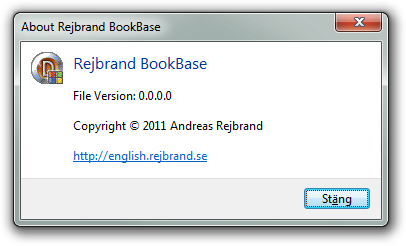
Notice, however, that nothing happens when you click the link. The action of the link must be implemented manually, which -- of course -- is a good thing. To do this, respond to the OnHyperlinkClicked event, which is a TNotifyEvent. The URL of the link (the href of the a element, that is) is stored in the URL public property of the TTaskDialog:
procedure TForm1.TaskDialogHyperLinkClicked(Sender: TObject); begin if Sender is TTaskDialog then with Sender as TTaskDialog do ShellExecute(0, 'open', PChar(URL), nil, nil, SW_SHOWNORMAL); end; procedure TForm1.FormCreate(Sender: TObject); begin with TTaskDialog.Create(self) do try Caption := 'About Rejbrand BookBase'; Title := 'Rejbrand BookBase'; CommonButtons := [tcbClose]; Text := 'File Version: ' + GetFileVer(Application.ExeName) + #13#10#13#10'Copyright © 2011 Andreas Rejbrand'#13#10#13#10'<a href="http://english.rejbrand.se">http://english.rejbrand.se</a>'; Flags := [tfUseHiconMain, tfAllowDialogCancellation, tfEnableHyperlinks]; OnHyperlinkClicked := TaskDialogHyperlinkClicked; CustomMainIcon := Application.Icon; Execute; finally Free; end end; You can use the Footer and FooterIcon properties to create a footer. The icon property accepts the same values as the MainIcon property.
with TTaskDialog.Create(self) do try Caption := 'My Application'; Title := 'A Question'; Text := 'This is a really tough one...'; CommonButtons := [tcbYes, tcbNo]; MainIcon := tdiNone; FooterText := 'If you do this, then ...'; FooterIcon := tdiWarning; Execute; finally Free; end 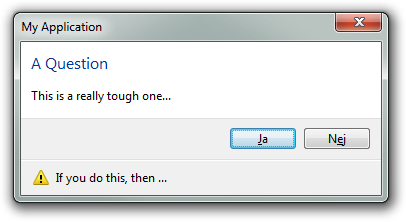
Using the tfUseHiconFooter flag and the CustomFooterIcon property, you can use any custom icon in the footer, in the same way as you can choose your own main icon.
Using the VerificationText string property, you can add a checkbox to the footer of the task dialog. The caption of the checkbox is the property.
with TTaskDialog.Create(self) do try Caption := 'My Application'; Title := 'A Question'; Text := 'This is a really tough one...'; CommonButtons := [tcbYes, tcbNo]; MainIcon := tdiNone; VerificationText := 'Remember my choice'; Execute; finally Free; end 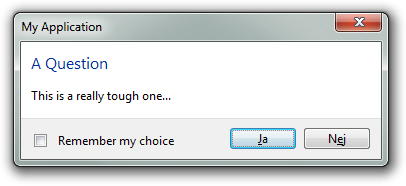
You can make the checkbox initially checked by specifying the tfVerificationFlagChecked flag. Unfortunately, due to a bug (?) in the VCL implementation of the TTaskDialog, the inclusion of this flag when Execute has returned doesn't reflect the final state of the checkbox. To keep track of the checkbox, the application thus needs to remember the initial state and toggle an internal flag as a response to each OnVerificationClicked event, which is triggered every time the state of the checkbox is changed during the modality of the dialog.
Radio buttons can be implemented in a way resembling how you add custom push buttons (or command link buttons):
with TTaskDialog.Create(self) do try Caption := 'My Application'; Title := 'A Question'; Text := 'This is a really tough one...'; CommonButtons := [tcbOk, tcbCancel]; MainIcon := tdiNone; with RadioButtons.Add do Caption := 'This is one option'; with RadioButtons.Add do Caption := 'This is another option'; with RadioButtons.Add do Caption := 'This is a third option'; if Execute then if ModalResult = mrOk then ShowMessage(Format('You chose %d.', [RadioButton.Index])); finally Free; end 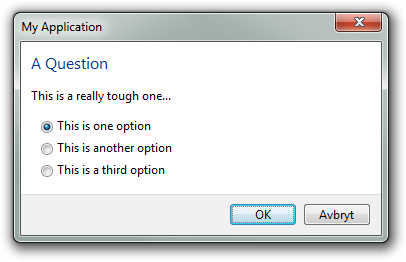
This is old stuff, but I'm adding this here for completeness:
Open Source SynTaskDialog unit for XP,Vista,Seven
TTaskDialog unit that works under XP (with VCL), but uses the system TaskDialog under Vista+.
If you love us? You can donate to us via Paypal or buy me a coffee so we can maintain and grow! Thank you!
Donate Us With